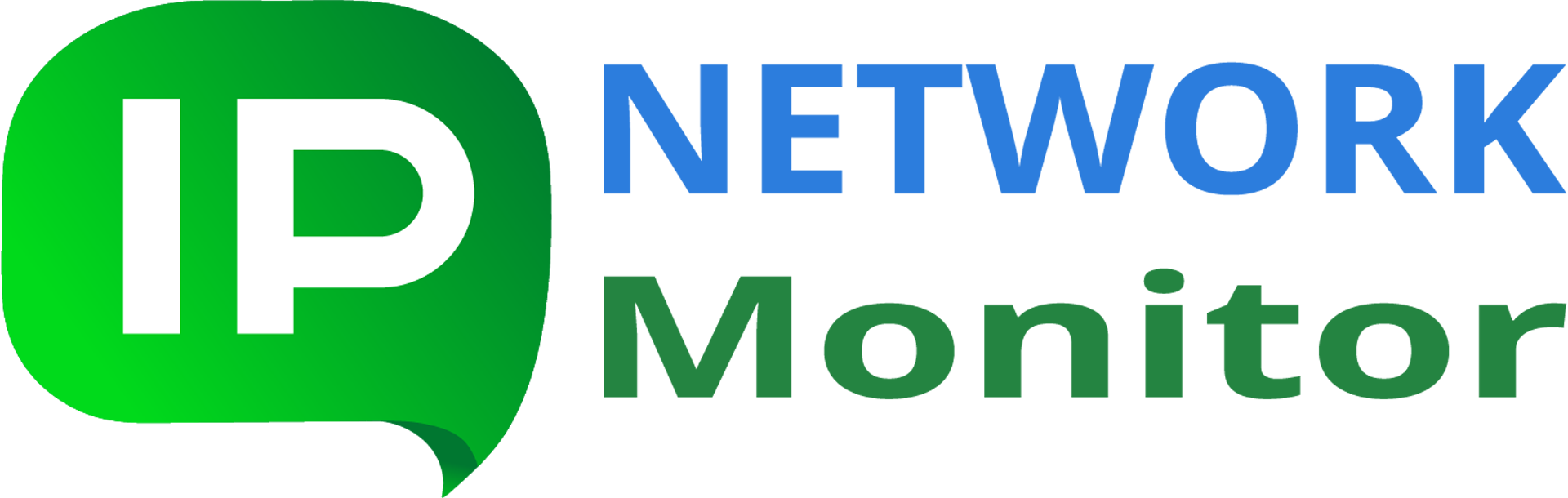Monitor Parameters: Monitor Type
| <Prev Databases | Index | Virtual Machines Next> |
| Monitor Type | Properties |
|---|---|
| Custom monitors | |
| Python script | This monitor type allows to run a Python script and to interpret the script return code and output according to the following rules:
When the script returns zero, its standard output stream is interpreted as follows:
If script returns non-zero code, its standard error stream (or standard output stream if the former is empty) is interpreted as an error message. Note: To correctly handle the non-latin characters script should produce output in UTF-8 and be encoded in UTF-8 itself. Divide returned value by – has the same meaning as for the SNMP monitor; the decimal number that allows scaling performance values to make them valid signed 32-bit integers. Options Take delta and Normalize by time behave accordingly to the ones in aforementioned SNMP monitor. Script Path – is a full path to a Python script that you can enter manually or select using the File Open dialog. Script Arguments – are arguments that are passed to the script; make sure to quote parts of this string that should be considered as a single argument and may contain spaces. Script Input – data to be passed to the script standard input. This is useful when the script expects human interaction such as entering passwords. You can use password variables here (as well as in the script arguments). Authentication section – specifies what Windows account to use. By default, the Monitoring Service Account is used (this is normally LocalSystem), another option is to use the Windows account defined in the Credentials section below. Note: Python interpreter used to execute the script is configured here in a Settings Dialog. |
| Script or Program | This monitor type allows to run an external program, batch file or Windows Scripting Host script such as Visual Basic script and to interpret the script output as a performance value and optional text message as described here. Use it to monitor anything that is not covered by the standard monitor types.
Program type Mode – is a radiobutton with the two following options:
Nagios Plugin – mode is a checkbox that allows plugging in monitors that conform to the Nagios Plugin API. In this mode the plugin can also calculate a monitor performance state; plugin response code 1 (Nagios WARNING) is mapped to IPNetwork Monitor’s Warning. We provide instructions on how to commence using Nagios plugins via the IPNetwork Monitor’s polling engine, to perform specific monitoring tasks not covered by the other monitor types. Divide returned value by, Take delta and Normalize by time – all have the same meaning as for the SNMP monitor; Program Path – is a full path to a script or program that you can enter manually or select using the File Open dialog. The default location to look for script and program monitors is the scripts/ subdirectory of the program installation directory which contains some useful monitors described here intended to monitor directory size, file content, and HTTP response content. Program Arguments – are arguments that are passed to the program; make sure to quote parts of this string that should be considered as a single argument and may contain spaces. Authentication section – specifies what Windows account to use. By default, the Monitoring Service Account is used (this is normally LocalSystem), another option is to use the Windows account defined in the Credentials section below. |
| SSH (Remote Script or Program) | This monitor type allows to connect to a remote host over SSH and to run any command there. Execution results are interpreted as a performance value and optional text message as described here. Use it to monitor remotely anything that is not covered by the standard monitor types. In particular, you can integrate any already deployed monitoring capabilities for UNIX-based hosts with the IPNetwork Monitor alerting and reporting engine, be it custom scripts, Nagios plugins or interfaces provided by other systems. You can also just measure SSH connecting time using this monitor.
Script execution Mode – is a radiobutton with three options. You can run scripts or commands using either Run Script or Run Nagios Script mode as explained here. In these two cases, the next setting, How to run a script, specifies which script to run as explained below. The last option, Measure Time, disables script execution on the server. Instead, an SSH monitor in this mode just measures the SSH connection time in milliseconds. How to run a script – a drop down list with three options:
Note: To let IPNetwork correctly handle the non-latin character script or program output must be encoded in UTF-8. If your program or script uses a different encoding, you may want to switch to Run shell command(s) Mode and use pipe as “ Divide returned value by, Take delta and Normalize by time – all have the same meaning as for the SNMP monitor; Port (integer, by default 22), is a port to connect to. Host Key Fingerprint – if this checkbox is checked, the Host Key Fingerprint is compared with the actual fingerprint used by the destination host. When they don’t match, the credentials are not sent to that host and the monitor is considered Down. You can get a current host fingerprint from the error message in the Logs Pane and paste it to the Host Key Fingerprint parameter to make this check succeed. Authentication – this parameter defines an authentication method to use. Authentication By password uses the credentials selected in the Credentials section below. Authentication By public key uses the values of Path to Public Key File and Path to Private Key File (these should be obtained using the ssh-keygen utility as explained here and registered on your SSH server) as well as Passphrase for a private key. The last authentication method, By public key or password, attempts to authenticate both ways, first by the public key, next by the password. |
| <Prev Databases | Index | Virtual Machines Next> |