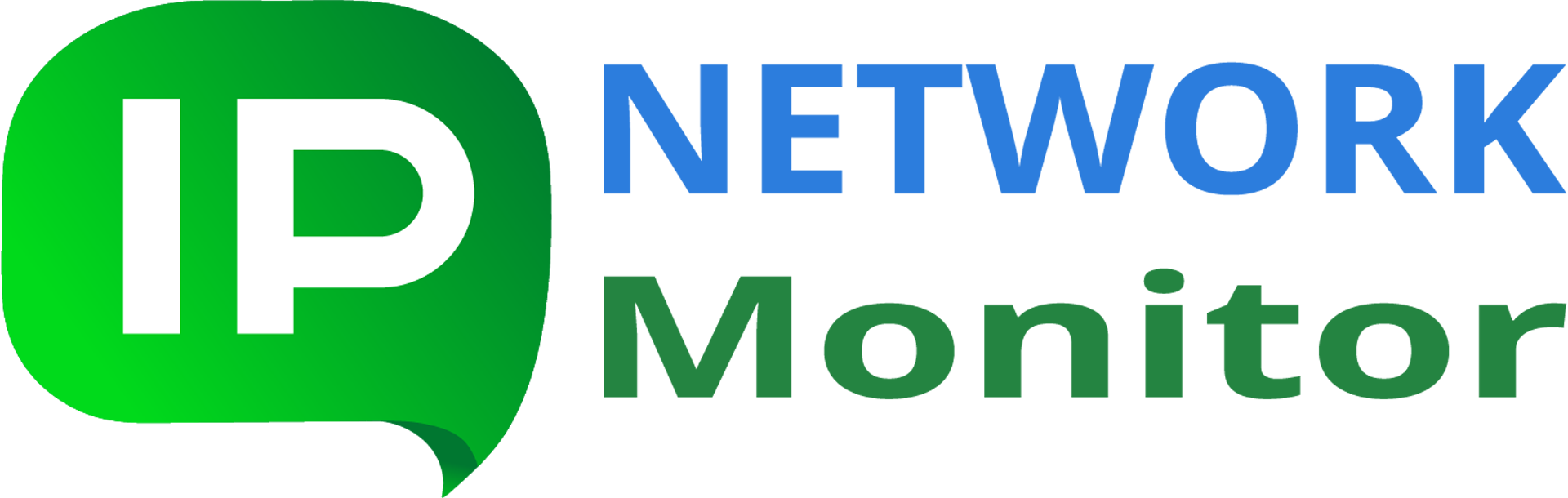Getting Started with IPNetwork Monitor
Table of Contents
This page provides essential information on using IPNetwork Monitor.
Note: as IPNetwork Monitor is a general-purpose monitoring application, there may be several setup and usage scenarios. We provide a typical quick start sequence below.
Product Overview
IPNetwork Monitor is a Windows application capable of monitoring various network devices and alerting to changes in performance and/or availability.
IPNetwork Monitor allows you to organize continuous monitoring of your critical network assets: servers, applications, and network equipment.
Supported monitoring methods include:
- SNMP v1/v2c/v3;
- SNMP traps, payload can be validated (match against a regular expression);
- WMI (Windows Management Instrumentation) queries, including resource utilization (CPU, memory, processes, etc.) and custom queries;
- Web sites and services monitoring – HTTP/HTTPS GET and POST requests including response validation, FTP;
- Web transaction monitor (WTM) – for complex multi-step monitoring scenarios of using sites and Web applications;
- DNS: check whether the DNS server works and allows validation of its response; can also detect DNS zone updates;
- database servers – Oracle, MySQL, and MSSQL Server, others via ODBC;
- mail servers – SMTP including actual sending of a test e-mail message, POP3, IMAP;
- email round-trip – sends an email via SMTP, then checks its delivery on POP3 or IMAP server;
- file size, disk space, Windows service availability;
- basic connectivity checks – PING, TCP connect, UDP datagram send/receive;
- run a script or program, including Nagios plugins and Python scripts;
- run a script on a remote computer via SSH;
- collecting resource usage metrics via SSH;
- traffic monitoring via SNMP and WMI (average speed and data volume for a specified time interval).
- virtual machines (hosts and guests metrics), supported are Hyper-V, VMWare, KVM, and XenServer (the latter two – via application templates)
- office applications, such as Microsoft SharePoint, MS Exchange (via application templates)
Application monitoring templates offer a great number of monitor presets to cover many typical use cases; users can also create their own templates. More than 50 server and application monitoring templates are provided.
You can configure IPNetwork Monitor to alert you if a given monitor enters a problem state (performance or availability issue). The following simple actions are available:
- send e-mail (a number of template variables can be used; email text and recipients list can be completely customized);
- send SMS (short message) via GSM phone/modem or email;
- set SNMP variable value;
- play sound (both in the web interface and monitoring service);
- execute a program (for automatic problem resolving) or Python script;
- execute a script on a remote computer via SSH;
- send HTTP(S) request (this allows posting notifications to a variety of messaging services, such as Slack, HipChat, Stride, Microsoft Teams, etc.);
- show pop-up message;
- send network message via Net Send;
- send message to instant messenger (Jabber).
Every simple action can have its own schedule; alerts can include an arbitrary number of simple actions, thus providing a very flexible way of reacting to monitoring events.
System Requirements
Note that the requirements below assume all your monitors are being polled once a minute, you retain monitoring data for 180 days (half a year), and keep at least 3 backup copies of your monitoring database.
The actual resources amount will differ; values below are shown to provide you with a starting point to assess your needs.
| Minimal License | Monitors Number | RAM Recommended (Gb) | Minimal CPU Speed (GHz) | Database Size (Gb) | Backups Disk Usage (Gb) |
|---|---|---|---|---|---|
| Freeware | 50 | 0.75 | 0.8 | 0.1 | 0.15 |
| Basic 200 | 200 | 1.0 | 1 | 0.25 | 0.3 |
| Professional 500 | 500 | 2.0 | 1.5 | 0.7 | 0.8 |
| Professional 1000 | 1000 | 3.0 | 2 | 1.4 | 1.6 |
| Enterprise | 2500 | 4.0 | 2.5 | 3.5 | 4.0 |
(*) Note: you need at least twice the database size amount of free disk space to generate a backup.
(**) If two or more CPU cores are available, IPNetwork Monitor overall performance increases.
Quick Start: Monitor a Small Network
A typical small network consists of several computers running typical services (mail server, DNS server, domain controller, file server, etc.), along with workplace computers, all included in a single local network.
Since all the network devices are within a single network, there’s usually no need to install remote network agents. Simple network discovery can be sufficient to detect all the vital network devices and set up a basic set of monitors.
Please read the Quick Start: Monitor a Small Network page for detailed instructions on this scenario.
Recommended Settings
Default settings IPNetwork Monitor is installed with match most setups. While monitoring setup spans over a few hosts and doesn’t require much system resources, default settings work fine.
As the monitoring setup grows, keeping it efficient and easy to manage may become a challenge. It is recommended to address possible growth issues by setting up monitoring properly: take into account possible situations and simplify maintenance tasks.
This could be achieved by:
- avoiding unique, individual settings
- allocating enough resources
- providing failover notification means
- making sure the monitoring setup health is itself monitored
Please read more about this on the recommended settings page.
Security Considerations
Monitoring deals with sensitive data: both hosts and monitors settings may contain information not intended for public access. Apart from that, IPNetwork Monitor is built from several software components; security issues may be found associated with those components. Keeping the installation up-to-date, from a security viewpoint, is important.
Note that information security isn’t a one-time task. It’s both a process and a discipline; if certain habits are developed to address current and possible risks, keeping your system secure becomes a simpler task.
In short, security-related recommendations can be briefly explained as:
- keep everything up-to-date and properly upgraded
- utilize “least access possible” approach
- avoid using defaults: check and update settings as recommended by security experts
- assume nothing: when incorporating a new element into monitoring (say, running an external program), manage it as a possible security threat
Read more about this on the Security Considerations page.
Using Backups
Monitoring everything important; keeping all the devices and services well-configured and up-to-date; making backup copies – these three activities are fundamental for every IT infrastructure.
Recent IPNetwork Monitor versions all have built-in tools for database maintenance. Monitoring configuration, gathered performance data, reports – all these data pieces are kept within the IPNetwork Monitor monitoring database. Unless one cares about creating backup copies of monitoring data, they will be damaged or altogether lost; it’s only a matter of time.
The following guidelines can help you understand whether you would need to back up your monitoring data:
- it only takes a few mouse clicks to request a manual backup creation; it usually takes 2-3 minutes to have the backup complete
- it can take hours to process and fix a damaged database (imagine hardware failures; blackouts; security incidents; OS or other software failures causing the system to hang), and some data still can be irreversibly lost
- keeping backups on the same storage device where the database itself is located can result in total data loss if the corresponding storage device fails
- testing backups (by restoring them) only takes a few minutes more, but it confirms the backup is valid and can be relied upon
For more details on the above, please read the Using Backups page.
Common Pitfalls
Whereas default IPNetwork Monitor settings do work fine for small monitoring setups, as more monitors are added, care should be taken to avoid certain configuration mistakes.
Every monitor’s poll can result in quite a number of actions. While there are few monitors, the impact of that can be negligible. As the number of monitors and/or frequency of polling grows, that can easily become the bottleneck.
The following is the list of most frequent configuration flaws:
- utilizing too much resources by polling monitors too frequently, or doing discovery on large networks over all known ports
- using no password to restrict access to the GUI client and/or Web interface
- running monitoring on busy systems
- making no backup copies of the monitoring database and/or custom Web interface pages
While every effort was made to make IPNetwork Monitor work as efficiently as possible, while staying as error-proof as possible, we still recommend to optimize IPNetwork Monitor installation for performance at first opportunity.
Read more about typical user errors on the Common Pitfalls page.
Troubleshooting
In case IPNetwork Monitor doesn’t work as expected or breaks, please follow the below shortlist to have the problem handled as fast as possible:
- send us IPNetwork Monitor version (“Help > About IPNetwork Monitor…”), OS type, version, and build number (run “winver” command)
- send us IPNetwork Monitor logs (compress the entire C:\ProgramData\IPNetwork Monitor\logs folder and send us the resulting archive)
- explain us in most detail the issue (what was done, what happened, what was expected instead)
- send us all screenshots (namely, those of error messages, Logs view, affected monitor’s parameters (Main parameters, State conditions, Alerting tabs)
- contact us via means on the support page
Read more about handling monitoring problems on the Troubleshooting page.