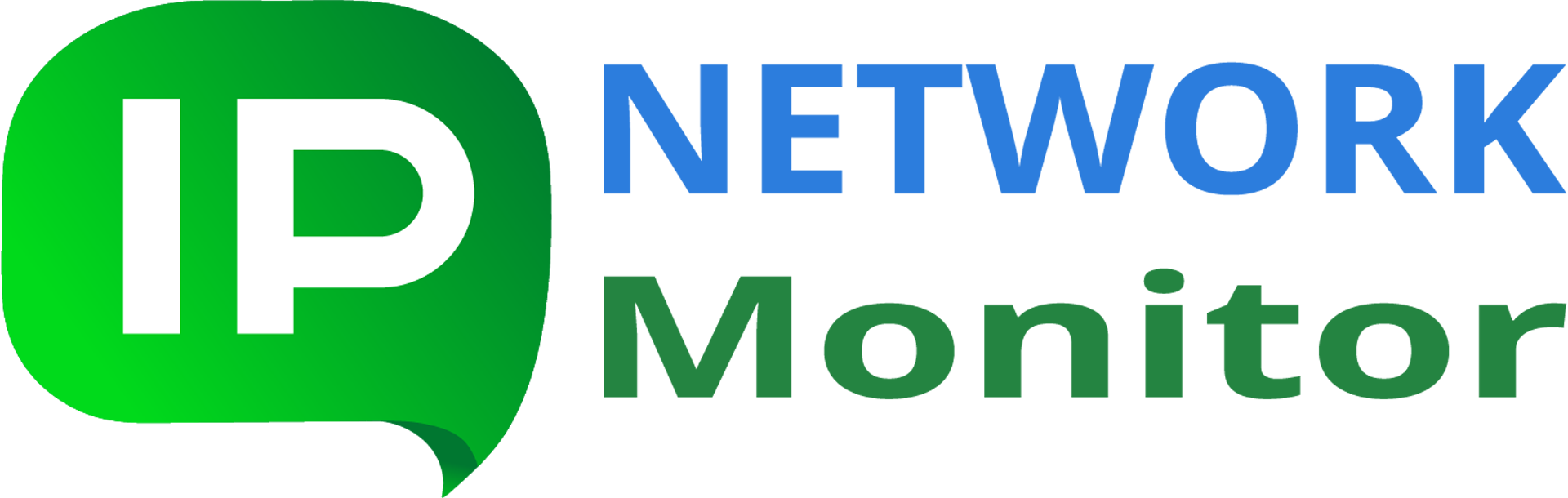Receive Prompt Alerts: Ensure Your Servers Remain Online
IPNetwork Monitor offers diverse automatic responses to changes in monitored resource status. Immediate and detailed notifications about monitored resource outages significantly minimize crucial resource downtime, saving users valuable time and boosting administrator efficiency.
The system provides alerts that transmit messages detailing the issue using various channels (email, instant messaging, SMS, and more). Additionally, alerts can launch designated programs (locally or remotely via SSH) or configure SNMP values. These alerts empower you to implement virtually any response to monitor status changes: from initiating/halting a service on a remote server to restarting it.
Alerts and Basic Actions
All alerts are consolidated into a single list. Any alert can be applied to any monitor. Each alert consists of basic actions (e.g., send email, display pop-up) and associated schedules, ensuring each action executes only within the specified timeframe. Currently, IPNetwork Monitor supports the following basic actions to build an alert:

- Send email. Email notifications to relevant personnel. Variables like $MonitorName, $CurrentState, etc., can be incorporated into the message template, enabling the use of a single template for all status updates.
- Send SMS via GSM modem or mobile phone connected to a computer with IPNetwork Monitor. The service will transmit messages to mobile phones.
- Send SMS over email. Requires your mobile provider to support email-to-SMS functionality. The SMS (text message) alert will be delivered to designated addresses.
- Pop-up window. A standard balloon notification linked to the application’s system tray icon, displaying the issue (status change).
- Net Send/MSG. A standard dialog box with a message displayed on a local or remote machine.
- Execute program. Launches an executable or script in a language compatible with Windows Scripting Host. Requires specifying the file path and program/script parameters. You can specify the user account to run the program under.
- Send Jabber message.
- Play Sound. Supports MP3 or WAV files. Sound plays if the Windows client application is active or the Alerts tab in the web interface is open.
- Set SNMP value. Enables modifying router configurations via SNMP set commands using this SNMP alert.
- Execute script over SSH. Runs a shell script on a remote computer.
- Send HTTP(S) request. Transmits a GET/POST request via HTTP(S) to the server at the specified URL. Variables can be used in the GET/POST data.
- Execute Python script. Run a python script on a local computer.
- Send Push notification. Send Push notification to one or several mobile devices.
You can define named alerts using these basic actions and time schedules. For instance, create an alert combining an email notification to system administrators and an HTTP(S) request to a specific web server for automatic ticket submission. This named alert can be reused across multiple alerting rules for different monitors. Modifying the named alert (e.g., adding another email recipient) instantly updates all associated alerting rules.
Access the complete list of named alerts for viewing and editing through ‘Settings…’ in the ‘Tools’ menu (or the ‘Settings’ button on the toolbar), then select the Alerts tab. Remember, modifications to an alert impact every Alerting Rule using it.
Alerting Rule: Notification Recipients and Timing
An alerting rule dictates the actions taken upon a monitor’s status change or an event. Essentially, it’s a reusable template instructing the monitoring service how to handle monitor status changes and events. To receive notifications about resource status changes, an alerting rule must be assigned to the resource monitor. Each new monitor typically inherits the alerting rule from its parent host, eliminating the need for individual monitor configurations. However, custom rules can be set for any monitor, host, host group, or remote network agent. An Alerting Rule connects alerts to monitor status changes.
Monitors default to the Alerting Rule inherited from their parent host.
Test assigned alerting rules using the Testing tab: click the Test button next to the Alert description to verify correct execution of all actions. Ensure you receive prompt notifications for real-world network issues.
Other Feature Descriptions
| Monitoring Features | This section lists the monitor types supported by IPNetwork Monitor, including concise parameter descriptions. |
| Network Discovery | Facilitates building your monitoring configuration and automates the identification of network hosts and services. |
| Reporting Features | Provides an overview of available report types within IPNetwork Monitor, along with brief explanations. |
| IPNetwork Monitor Interfaces and Structure |
Offers a summary of IPNetwork Monitor’s components, encompassing both Windows and web interfaces. |
Related Topics:
Web Server Monitoring
WMI Traffic Monitor
Monitoring Network Traffic via SNMP
Configuring Windows Server Monitoring