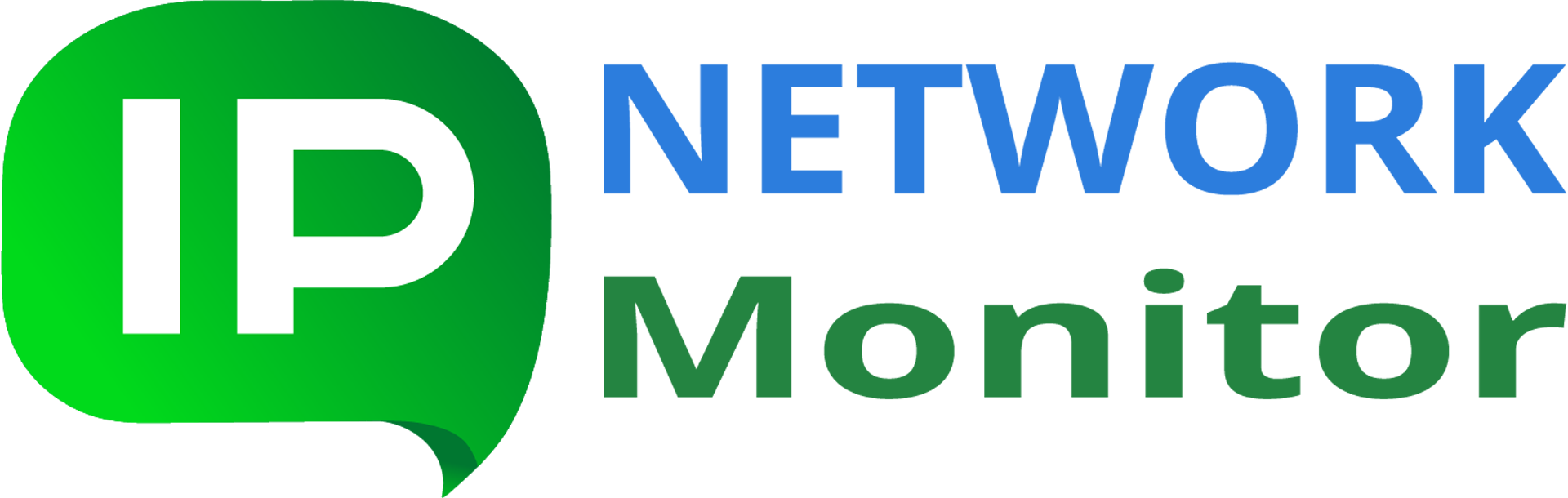I restored monitoring database from backup, but it’s still corrupted. How to avoid losing IPNetwork data in future?
Q: My computer running IPNetwork Monitor crashed. I attempted steps described in Knowledge Base article on restoring database, but database remains damaged and unusable. What shall I do to prevent losing my IPNetwork installation data?
A: We strongly recommend IPNetwork Monitor users to make their own database and custom changes backups, wherever possible. Please follow the below steps:
Copy monitoring database backup files
The program keeps backup copies of its monitoring database in the directory specified in “Settings > DB Maintenance” section (“Backup to” field):

Create most recent DB backup file (by clicking “Generate DB Backup Now”) before copying the backup files.
Important: if you don’t see the “Settings > DB Maintenance” section, you are using an out-of-date IPNetwork version. We strongly recommend upgrading your IPNetwork installation to the latest version (you might need to renew your Maintenance&Support subscription; see “Help > About IPNetwork Monitor”).
Please copy all the files with names starting with “nms.gbak” elsewhere, to protect backup copies of your monitoring database against unintended deletion, or before performing IPNetwork version upgrade.
If you are using an older IPNetwork version without “Settings > DB Maintenance” section, its automated backup file name is created by default in the below location:
C:\ProgramData\IPNetwork Monitor\data\nms.gbak
if Windows Vista or later is in use (that includes Windows 7, Windows 8, Windows 10), or in
C:\Documents and Settings\All Users\Application Data\IPNetwork Monitor\data\nms.gbak
if Windows 2003 or XP is being used.
Copy custom changes
Make sure you also copy the files in the below locations under IPNetwork installation directory:
htdocs/
conf/
in case you altered IPNetwork Web interface configuration, or added/modified Web interface pages components.
If you have loaded MIB files via “Tools > SNMP MIB Browser…”, please make sure you have their copies saved, before you upgrade IPNetwork installation.
Copy whatever other files/folders you could add to IPNetwork data or program directory before upgrading / transferring it to another system.
Default IPNetwork program (installation) directory:
C:\Program Files (x86)\IPNetwork Monitor
(on 64-but operating system), or
C:\Program Files\IPNetwork Monitor
(on 32-but operating system)
Default IPNetwork data directory:
C:\ProgramData\IPNetwork Monitor\data
Further pieces of advice
Here are several simple precautions to avoid losing the entire monitoring database due to system crash or similar event:
- if using Windows native backup facility, avoid making backups on the same disk — if it crashes, both database and its backups might be lost. Use external (removable, or network) drive to store a copy of monitoring database backup file
- always do backup prior to upgrading IPNetwork Monitor, installing operating system updates or any other significant changes that can adversely affect IPNetwork Monitor software components
- automate doing backups by using software like Areca Backup or Duplicati
Note that efforts spent on setting up backup strategy and making backups periodically may cost significantly less than re-entering the entire monitoring database and losing all the collected monitoring history.