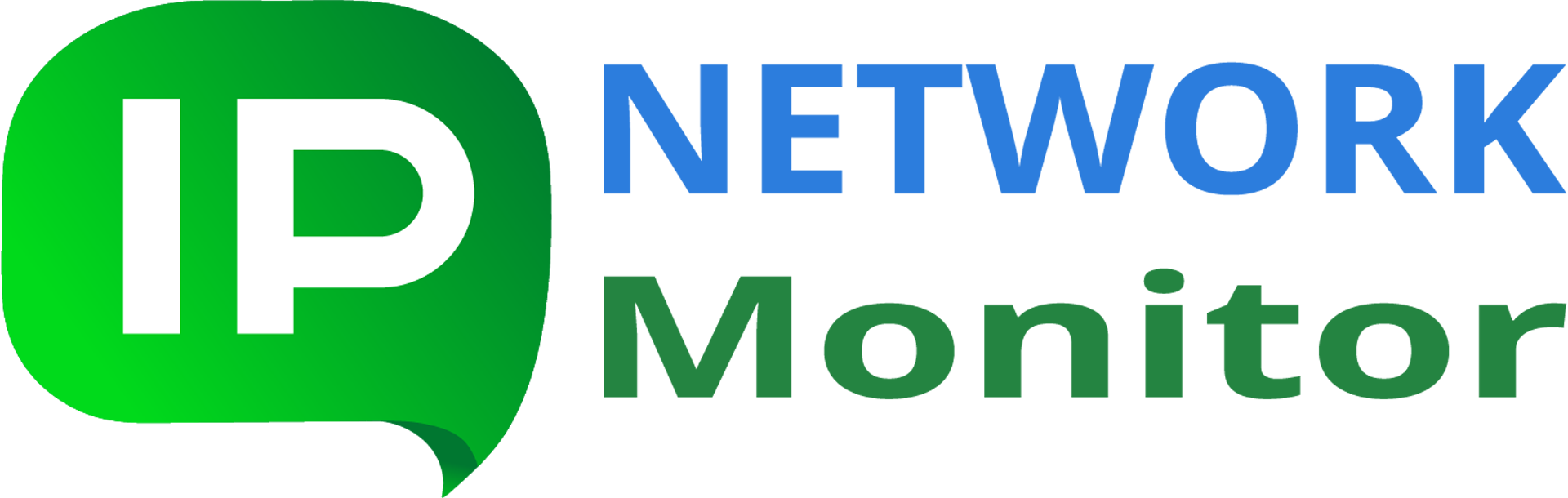< Common pitfallsGetting started
Troubleshooting
Sooner or later, everything malfunctions. We strive to provide a stable and dependable monitoring solution, but issues inevitably arise. If IPNetwork Monitor stops functioning correctly, or something appears amiss, please adhere to the following procedures to obtain assistance.
Providing comprehensive information about the problem is crucial. The more accurately you follow these steps, the faster we can resolve the issue.
1. Safeguard your monitoring data immediately to avert potential data loss:
- If the IPNetwork’s monitoring service is operational, navigate to “Settings > DB Maintenance,” select “Generate DB Backup Now,” and wait for the backup creation process to complete. Then, select the “Available backups” tab, choose the most recent backup (at the top of the list), and click “Pin” to protect it from automatic deletion.
- If any part of the above process fails or generates an error, perform the following actions:
- Halt the monitoring service from the “Tools” menu.
- Close the IPNetwork Monitor GUI client (“File > Exit”).
- Open the Task Manager, locate the fbserver.exe process, and terminate it if it’s running.
- Create a backup copy of the entire “C:\ProgramData\IPNetwork Monitor\data” folder in a different location.
- If the monitoring service was operating normally before, launch the IPNetwork Monitor GUI client and restart the monitoring service from the “Tools” menu.
2. Furnish us with as much information as possible from the list below. We will likely request these items regardless, so providing them upfront with your error report will significantly expedite the troubleshooting process:
- If the issue is reproducible, describe the steps necessary to replicate it. (If the problem pertains to a specific monitor, please specify the monitor type.)
- Provide the IPNetwork Monitor component log files: compress the “C:\ProgramData\IPNetwork Monitor\logs” folder using a program like WinZIP and send the resulting archive. (Important: log files do not contain confidential information, such as login credentials.)
- Share your OS type, version, and build: execute the ‘winver’ program, capture a screenshot of the displayed information, and send it to us. (You can redact any licensing details from the bottom portion of the image, but please retain the Windows type, version, and OS build number.)
- (If the IPNetwork Monitor GUI client can be launched) Send the IPNetwork Monitor version and license information: open the IPNetwork Monitor GUI client, click “Help > About IPNetwork Monitor,” and take a screenshot of the resulting window. There is no need to obscure the license key.
- If reporting a monitor malfunction: provide screenshots of the “Main parameters,” “State conditions,” and “Alerting” tabs (you may redact specific IP addresses/hostnames). Also include the contents of the “Logs” view for the affected monitor.
- If you encountered any error messages, please capture screenshots of them and send those as well.
3. Reach out to us using the methods outlined on the Support page, and attach all the data gathered in step 2.
< Common pitfallsGetting started