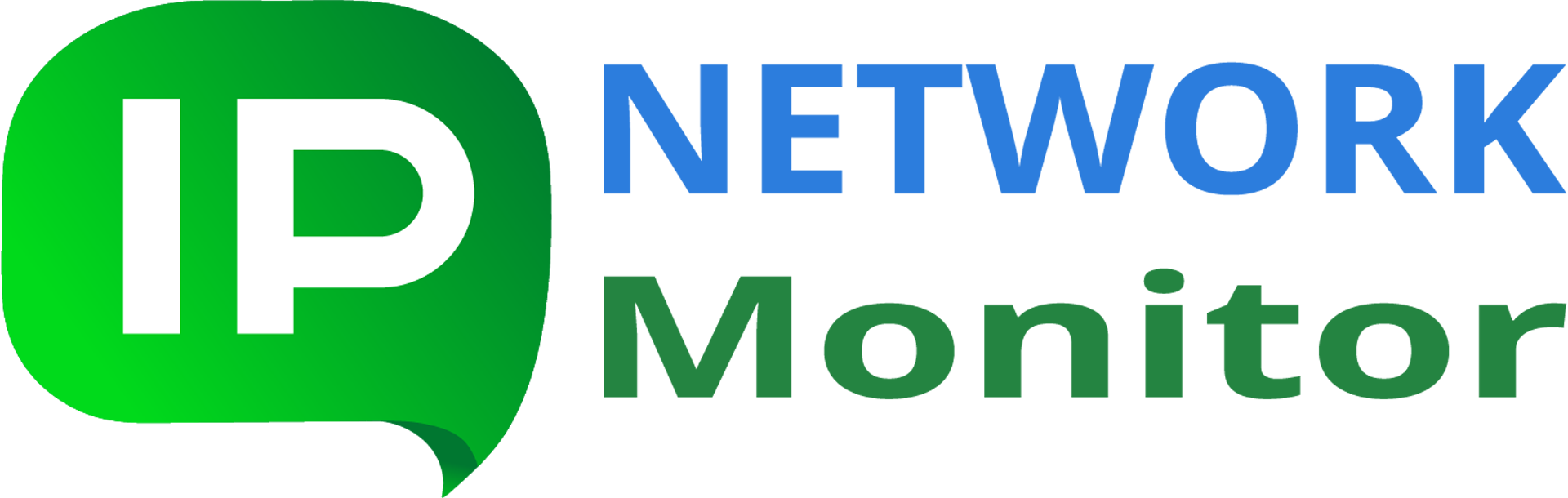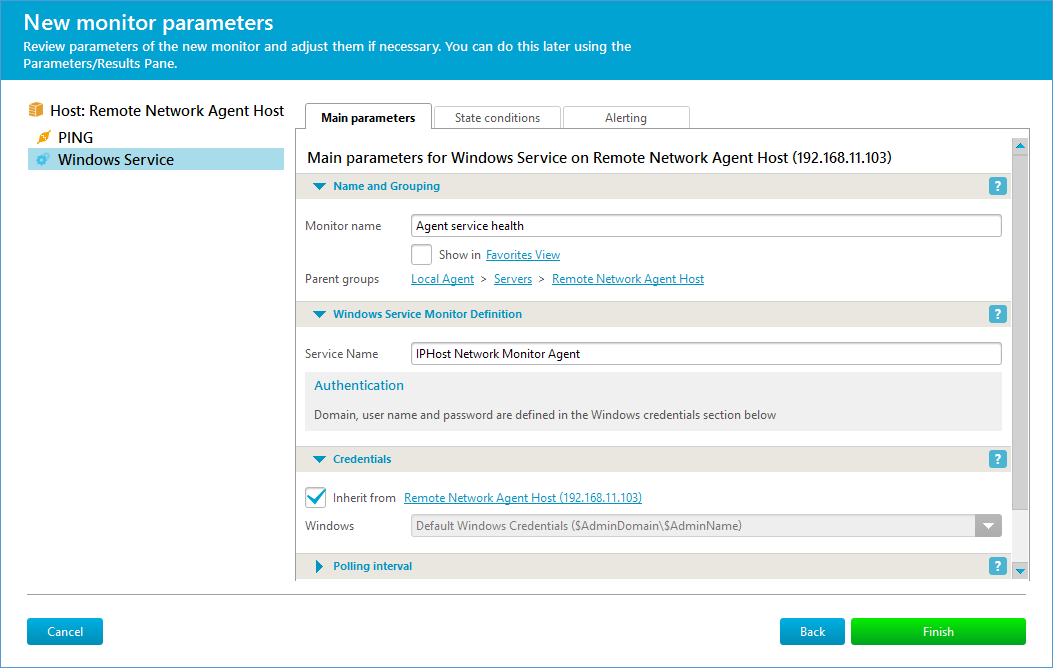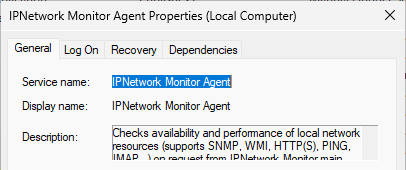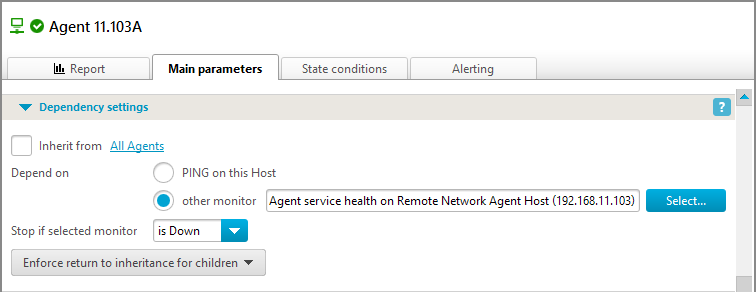When agent gets disconnected, I receive multiple alerts for every monitor it serves. How to prevent that?
Q: When agents running in remote network, stops running, I receive “Agent failed to connect” alerts for every monitor provided by that agent. How to avoid such mass alerts?
A: You need to monitor presence of agent in question, and make agent’s monitors depending on such “agent service health monitor”, to prevent spurious alerts if agent goes offline.
- If computer running the Remote Network Agent is directly accessible from primary installation, create Windows Service Monitor for it. Add a new host (for the computer running agent), and add Windows Service Monitor to it:
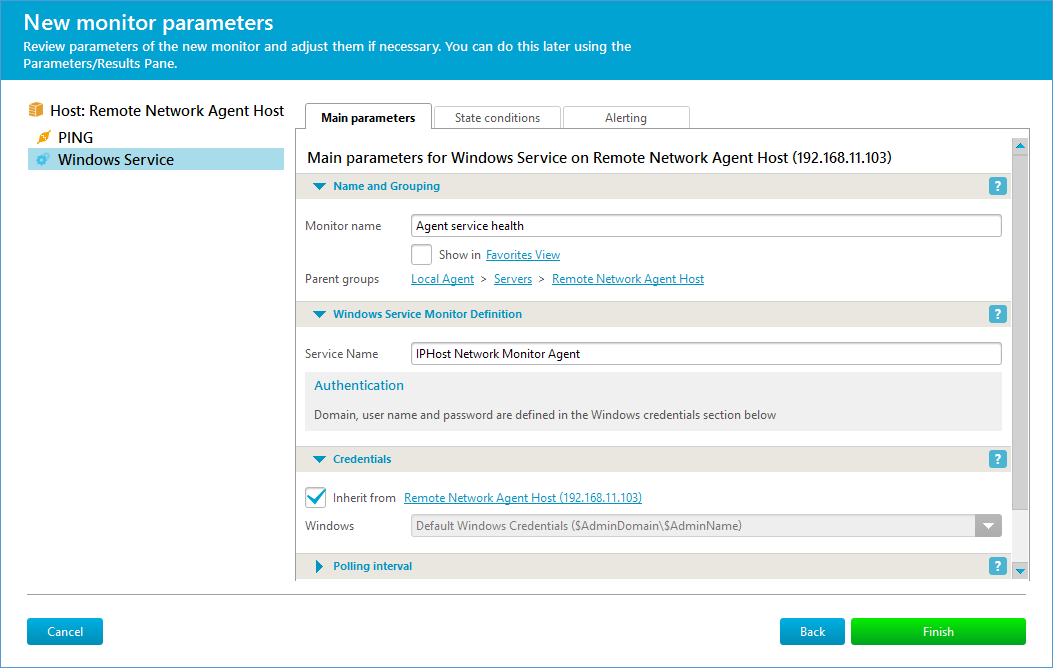
Important: to make sure you entered correct service name, open Properties of that service in Service applet of Administration tasks on computer where Agent is running, and pay attention to short service name on General tab:
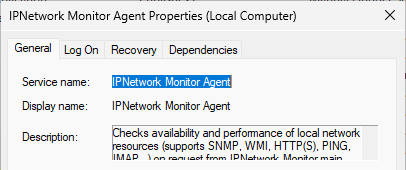
Now select the Agent node in the Tree view and open the Dependency parameters section on its Main tab. Set the Agent node dependency on the “Agent service health” monitor:
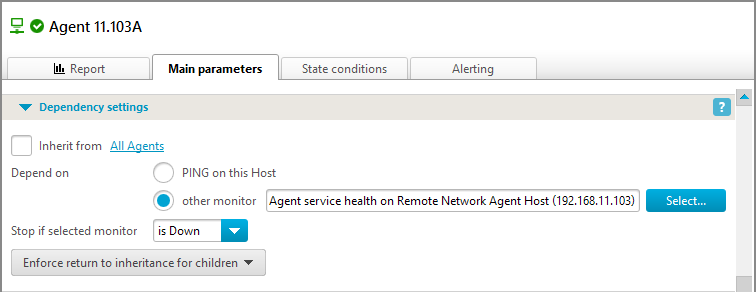
After that, you only have to check that all monitors served by that agent have inherited dependency setting from their host. In this case, when agent service goes down, there will be single alert about agent entering Down state (make sure you define that state and alert for it!).
- If computer running the Remote Network Agent is not directly accessible from primary installation, the simplest solution will be installing another Remote Network Agent within the same network, and creating agent service health monitor on it, as explained above (add agent to monitor’s host to second agent, and follow the above steps).
Note: it’s generally good idea to install agents in pairs and creating “agent health monitors” on each of them, to make sure you are promptly notified when agent goes down. When possible, monitor state of every agent by all the rest of agents.