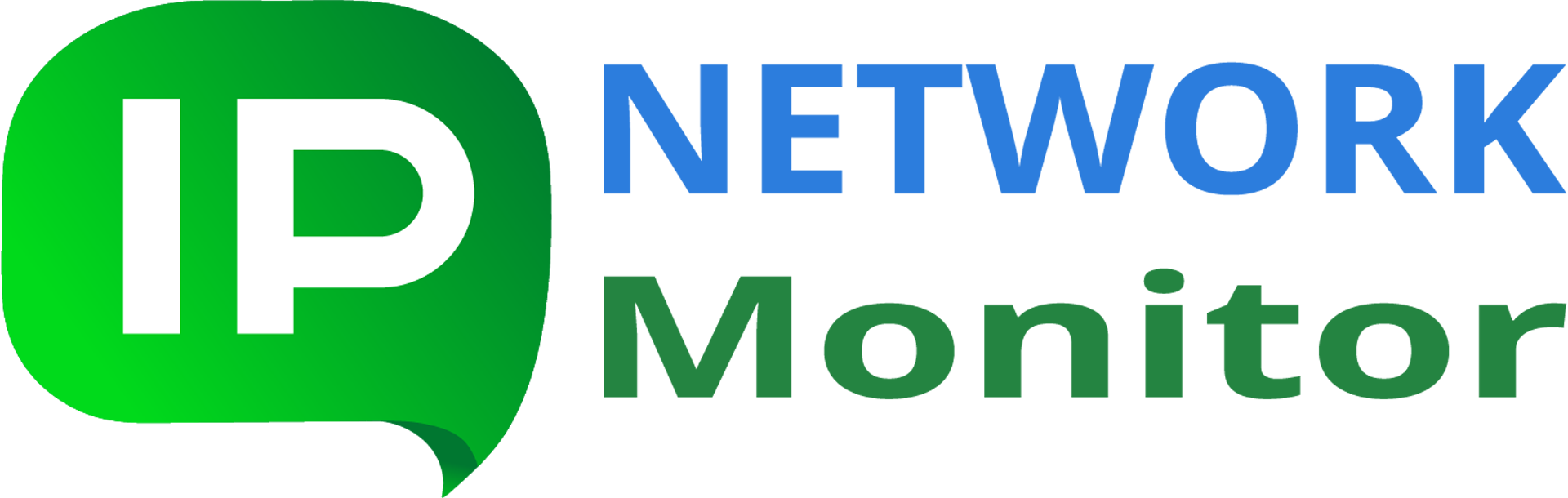How can I run unattended installation of IPNetwork Monitor and/or IPNetwork Network
Monitor Agent?
Q: Is it possible to run silent install of IPNetwork Monitor and/or IPNetwork
Network Monitor Agent?
A: To perform unattended IPNetwork and/or Remote Network Agent installation, first download the CMD scripts from the following links:
Note:The above links to scripts/scenarios correspond to latest IPNetwork version. The installation scenario depends on the product version and host machine architecture, hence you need to download the scenario of the same version as the product itself and for the same architecture as the host you need to install the product on. For example: if you need to install the IPNetwork Monitor v1.0.154 on a 64bit Windows host you would need to use ipnetwork-monitor-64bit.iss scenario.
Please contact us if you would need installation scenarios files for versions of IPNetwork different from the latest one.
Now follow the below steps:
- Put the installer (ipnetwork-monitor.exe or ipnetwork-agent.exe), its installation scenario (
the corresponding .iss file) and the script (installMonitor.bat or installAgent.bat) to the
same folder, for example to d:\install, on the host you need to install the product on. - In the script (let’s use installAgent.bat for example) set INSTALL_DIR variable to the
full path to the folder from the step 1, e.g. ‘SET INSTALL_DIR=d:\install’ - In the script modify the IssFile variable, so that it contains the full path to the installation
scenario script. - If you are installing an active Agent and you already know the IP address of the Agent’s Main
Service Host, set the MainHost variable in the script to this IP, e.g. ‘MainHost=192.168.122.100’.
If you are installing a passive Agent, set ‘MainHost=’. - Open an elevated CMD shell and change directory ro the %INSTALL_DIR% folder, e.g. to
‘d:\install’ - Run the script (installMonitor.bat or installAgent.bat) without arguments and wait for it
to complete. In case of success the script does not issue any messages to the console. - Review the installation result in the script log file (installMonitor.log or installAgent.log)