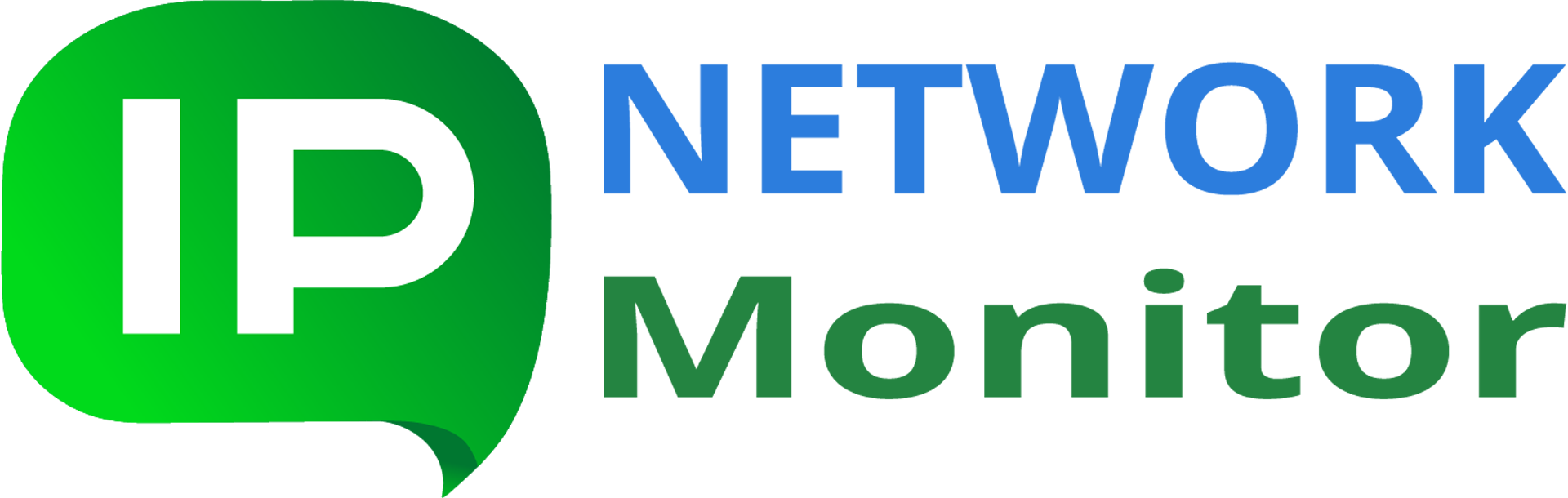How to make sure IPNetwork Mobile app will receive push notifications?
Table of contents
Q: how can I be sure I receive all the IPNetwork mobile application notifications?
A: smartphones vendors are always trying to squeeze some battery saving features into the firmware, for every new Android release. They often just kill apps that aren’t on foreground, to save some battery energy. Once the application has been killed, you can no longer receive push-notifications until you open it again. However, each vendor have the “white list” of applications, that are allowed to work in the background mode (receiving notifications included). Unfortunately this list includes only well-known apps by default and only user can change this.
IPNetwork Mobile main function is receiving push notifications. And in most cases you will be receiving them while the app is on the background or closed. For the reasons described above, you could need to take certain steps to make your smartphone capable of receiving push notifications while IPNetwork isn’t actively used. On different devices this is achieved in different ways. These instructions may help you.
Please let us know if the list below is missing certain device(s); try also looking at dontkillmyapp.com.
Huawei
EMUI 6+ devices (and some EMUI 5 devices)
- Phone settings > Advanced Settings > Battery manager > Power plan is set to Performance
- Phone Settings > Advanced Settings > Battery Manager > Protected apps, check IPNetwork as Protected
- Phone Settings > Apps > IPNetwork > Battery > Power-intensive prompt [x] and Keep running after screen off [x]
- Phone settings > Apps > Advanced (At the bottom) > Ignore optimizations > Press Allowed > All apps, find IPNetwork on the list and set to Allow
EMUI 9+ devices
Try to disable PowerGenie in Phone settings > Apps. This setting would need to be re-applied every time you reboot your device.
If it doesn’t help, the only way to fix app functionality on Huawei is uninstalling PowerGenie, but it can only be fully uninstalled using ADB (Android Debug Bridge), because it is a system app.
You need to:
- Install ADB on your computer
- Connect your phone with a data cable
- Enable Developer options
- Enable USB debugging within Developer options on your phone
- Run the following command on your computer:
adb shell pm uninstall --user 0 com.huawei.powergenie
Huawei P9 Plus
Phone settings > Apps > Settings > Special access > Ignore battery optimization > select allow for IPNetwork.
Huawei P20, Huawei P20 Lite, Huawei Mate 10
Phone settings > Battery > App launch, set IPNetwork to “Manage manually” and make sure everything is turned on. Also for reliable background processes you may need to uninstall PowerGenie as described for EMUI 9+ devices.
Huawei Honor 9 Lite, Huawei Mate 9 Pro
Phone settings > Battery > Launch and then set IPNetwork to “Manage manually”, and make sure everything is turned on.
OnePlus
Battery optimization: turn off System Settings > Apps > Gear Icon > Special Access > Battery Optimization.
To avoid the system to automatically revert the not optimized setting, you must also lock the app into the “Recent App” list.
Start IPNetwork. Go to Recent apps (App switcher). Toggle the Lock button on the upper right corner of the app.
This will prevent the app from being killed in background and make the Battery optimization setting reverted.
Turn off System settings > Battery > Battery optimization, switch to “All apps” in top right menu, proceed to IPNetwork > Don’t optimize.
App Auto-Launch (on some OnePlus phones) essentially prevents apps from working in the background. Please disable it for IPNetwork.
OnePlus 6 and further
System settings > Battery > Battery optimization > (three dots) > Advanced optimization. You’ll see two options there. Both are enabled by default:
- Deep optimization. This is the main app killer. If you need IPNetwork to run in background, disable it.
- Sleep standby optimization. OnePlus tries to learn when you are usually asleep, and in those times it will then disable the phone’s network connections. This setting will prevent push notifications from being delivered.
OnePlus below 6
Turn off System settings > Battery > Battery optimization > (three dots) > Enhanced optimization.
Xiaomi
To let IPNetwork run successfully in the background, make sure your settings look like the following:
- Power management
- Enable:
- Settings > Advanced Settings > Battery manager > Power plan: set to Performance
- Device Settings > Advanced Settings > Battery Manager > Protected apps: IPNetwork needs to be Protected
- Device Settings > Apps > IPNetwork > Battery > Power-intensive prompt, and Keep running after screen off.
- Settings > Additional Settings > Battery & Performance > Manage apps’ battery usage.
- and here:
- Switch Power Saving Modes to Off
- Choose the next options: Saving Power in The Background > Choose apps > select IPNetwork > Background Settings > No restrictions
- Enable:
- App battery saver
- Security > Battery > App Battery Saver > IPNetwork > No restriction
- Autostart
- Open Security app > Permissions > Auto-start > Enable Autostart for IPNetwork.
- App pinning
- When you open recent apps tray, drag IPNetwork downwards, it will be locked. So even if you clear recent apps it will not clear from the background. Drag downwards again to clear IPNetwork from the background.
Meizu
Adjust your settings:
- Device Settings > Advanced Settings > Battery manager > Power plan set to Performance
- Device Settings > Advanced Settings > Battery Manager > Protected apps – check IPNetwork as Protected
- Enable Device Settings > Apps > IPNetwork > Battery > Power-intensive prompt and Keep running after screen off
ASUS
Power Manager > Mobile Manager > Settings > Uncheck: Clean up in suspend and Auto-deny apps from auto starting.
Wiko
- Go to Phone Assistant / Manager > Battery, turn off Eco Mode.
- Go back and go to Manual mode
- Tap on the Gear icon on top right > Background apps whitelist, now select IPNetwork
Lenovo
Lenovo P2
To allow IPNetwork running in the background: enable the padlock icon at IPNetwork in the right top corner in the overview of running apps. Only after that it’s actually running as a foreground process. If you swipe it away, its background process will be killed. It does not matter if the battery/power optimization is on or off in Settings > Apps > IPNetwork > Battery.
Oppo
Oppo F1S
- Pin IPNetwork to the recent apps screen
- Enable IPNetwork in the app list inside the security app’s “startup manager” and “floating app list”
- Turn off battery optimizations
- Give the service a persistent notification to remain in the foreground
All four of those need to be done before the app would function.
Nokia
- Proceed to Phone settings > Apps > See all apps.
- Tap on the right top corner menu > Show system.
- Find Power saver app in the list, select it and Force close. It will remain stopped for a while, but will restart itself eventually.
From now on, background apps should work normally and use the standard Android battery optimizations.
Sony
Try to make IPNetwork not battery optimized in Phone settings > Battery > Three dots in the top right corner > Battery optimisation > Apps > IPNetwork.
Generic Android 9 devices
For typical Android 9 devices, proceed to “Settings > Apps & notifications”, select “IPNetwork Monitor”, switch on “Show notifications” slider and check whatever notifications you need to receive.
After that, proceed to “Settings > Advanced settings > Battery optimization”, find “IPNetwork Monitor” and set it to “Not optimized”, to prevent from being restricted due to battery discharging rate.